SETUP USER DEFINED RATES
A User defined rate is used when a user or customer service wants to manually add additional charges to a consignment. V6 provides this feature so that extra charges can be captured at point of entry.
To setup User Defined Rate go to Menu>Administration>Rates>User Defined Rate Setup.
.png)
-
Doc No is a system generated number and does not need to be populated.
-
Code is an alphanumeric field used to define the rate
-
Customer is for whom the rate is being setup for or blank for all customers.
-
Customer class is used to divide customers into categories (or groups) so one rate policy can be applied or leave blank for all.
-
Job type helps to categories the consignment for rating or leave blank for all job types.
-
Service type is used to rate consignments of a particular service or leave blank for all service types.
-
GL Account, GL Department and tax code are used to direct consignment revenue to the correct accounts.
On this screen (see below), if the Customer Selectable field is ticked, this user-defined rate will be shown to the customer booking screen as an extra service for them to tick.
If the Fuel Levy Applies box is selected, then the rating process will take the fuel levy into account.
If the chargeable box is selected, this rate is a service which requires a payment when using this. The payment details related to this service is added to a consignment when it is reviewed by customer service users, often by adding a user defined rate to it.
.png)
SETUP DISTANCE & TIME RATES
This type of rate is based on distance and time of travelling to calculate the payment on a consignment.
Go to Menu>Administration>Rates>Distance and Time Rates
.png)
-
Doc No is a system generated number and does not need to be populated.
-
Customer is who the rate is being setup for or blank for all customers.
-
From date and Expiry date are used to help with users with the uprate process.
-
Job type helps to categories the consignment for rating or leave blank for all job types.
-
Service type is used to rate consignments of a particular service or left blank for all service types.
-
GL Account, GL Department and tax code are used to direct consignment revenue to the correct accounts.
-
Doc No is a system generated number and does not need to be populated.
-
Customer is who the rate is being setup for or blank for all customers.
-
From date and Expiry date are used to help with users with the uprate process.
-
Job type helps to categories the consignment for rating or leave blank for all job types.
-
Service type is used to rate consignments of a particular service or left blank for all service types.
-
GL Account, GL Department and tax code are used to direct consignment revenue to the correct accounts.
.png)
SETUP FUEL LEVY RATES
Fuel Levy rate are used to recoup some of the operating cost associated to fuel.
To setup fuel levy rates, go to Menu>Administration>Rates>Fuel Levy Rates
.png)
Add or edit fuel levy rates
-
Code is an alphanumeric field used to define the Fuel levy.
-
Description name for the Fuel Levy
-
GL code and Department code are used to direct revenue to the correct accounts.
-
Start and End date time the Fuel levy runs for.
-
Rate % is the percentage of revenue that is charged as fuel levy.
-
Add blank line creates a new line below the current fuel levy for future levy’s.
.png)
SETUP RISK LEVY RATE
Risk levy can be applied onto a consignment booked within specified dates.
To setup go to Menu>Administration>Rates>Risk Levy Rate to setup. (Risk Levy can be applied at a global level, customer level or a ratecard level.)
.png)
Add or edit risk levy
-
Code is an alphanumeric field used to define the customer class.
-
Description is used to describe the class.
-
GL Account and GL Department are used to direct consignment expenditure to the correct accounts.
-
Start date and End date are used to apply the rate to consignment within this range.
-
Charge $ is the amount of the levy
.png)
SETUP AGENT RATES
An Agent rate is applied when calculating the charges that are payable to an agent. Like customer quoted rates, the user can define an Agent rate using various parameters and the quantity breakdowns.
Go to Menu>Rates>Agent Rates to setup agent rates.

Add or Edit Agent rates
-
Doc No is a system-generated number and does not need to be populated.
-
The agent is who the rate card is being set up for.
-
From date and Expiry date are used to help with users with the uprate process.
-
From Location and To Location is used to look at consignments collect and delivery location. Locations are treed as Zone>Area>Town>PostCode>Suburb.
-
Job type helps to categories the consignment for rating.
-
Service type is used to rate consignments of a particular service.
-
Vehicle type is used so rates can be defined by vehicle grouping.
-
Freight class is used to rate grouped product items.
-
Rate basis used to calculate based on Weight, Items, Pallets and Volume
-
Rate break type is used to define an unlimited number of volume break points, which can be stepped or normal.
-
GL Account, GL Department and tax code are used to direct consignment expenditure to the correct accounts.
Click Location For More Menu
Subhub
LOCATIONS
Locations are an important part of V6 and help with the rating and routing processes, location are treed as follows Zone>Area>Town>Postcode>Suburb.
SETUP LOCALITIES (SUBURBS)
.png)
To setup localities go to Menu>Administration>Locations> Localities (Suburbs).
Add or edit a locality (suburbs)
-
Locality Id is a system generated field.
-
Suburb is the name of a suburb.
-
Postcode is an Australian postcode.
-
State is a dropdown list of states where the suburb is located.
-
Location is a list of codes that are treed as – Zone>Area>Town>Postcode>Suburb.
Setting up new Suburbs are generally an exception to the rule as suburbs are setup by default in a new database install.
.png)
SETUP LOCATION
Locations are treed as – Zone>Area>Town>Postcode>Suburb. Select a location type at the drop-down at the top of the screen, and then input a location name to search. To setup locations go to Menu>Administration>Locations>Locations.
Location
.png)
Add or edit location (town/post code/area/zone)
-
Code is an abbreviation of the Town/Post Code/Area/Zone.
-
Name is the name of the Town/Post Code/Area/Zone.
-
Parent Town/Post Code/Area for the tree setup.
-
Rate Bypass Town this town is used to overwrite the parent town within a location tree in looking up a rate. This is used for towns that are an exception to the standard rules.
.png)
.png)
Unserved
Location
SETUP UNSERVICED LOCATIONS
.png)
Unserviced locations are used to filter out locations that are not services so when users or customers are booking consignments they are notified that the location is not serviced.
To setup go to Menu>Administration>Location>Un-serviced Locations.
SETUP DELIVERY ESTIMATE
-
Location type is a Zone, Area, Town, Postcode or Suburb.
-
Name is the Zone, Area, Town, Postcode or Suburb.
Add or edit unserviced locations
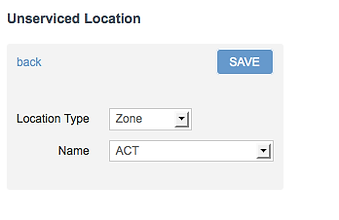.png)
Delivery Estimate provides the estimated time of delivery between locations (subject to tree-lookup in a similar fashion to rate lookup
by location). To setup go to Menu>Administration>Location>Delivery
Estimate

Delivery Estimate
Add or edit delivery estimate time
-
Delivery Estimate can be setup by location, job type, service type
-
The value setup (days) is displayed on the "View Booking" screen and "Tracking" screen. The lookup rule is similar to which of rate location lookup


Depots

SETUP DEPOTS
Depots are used to manage jobs, resources, costs and revenue.
To setup go to Menu>Administration>Location>Depots.

Add or edit depots
-
Depot Code is an abbreviation of the depot
-
Description is the full name of the depot
-
GL Department is to allocate revenue and expenditure to the correct depot
.png)